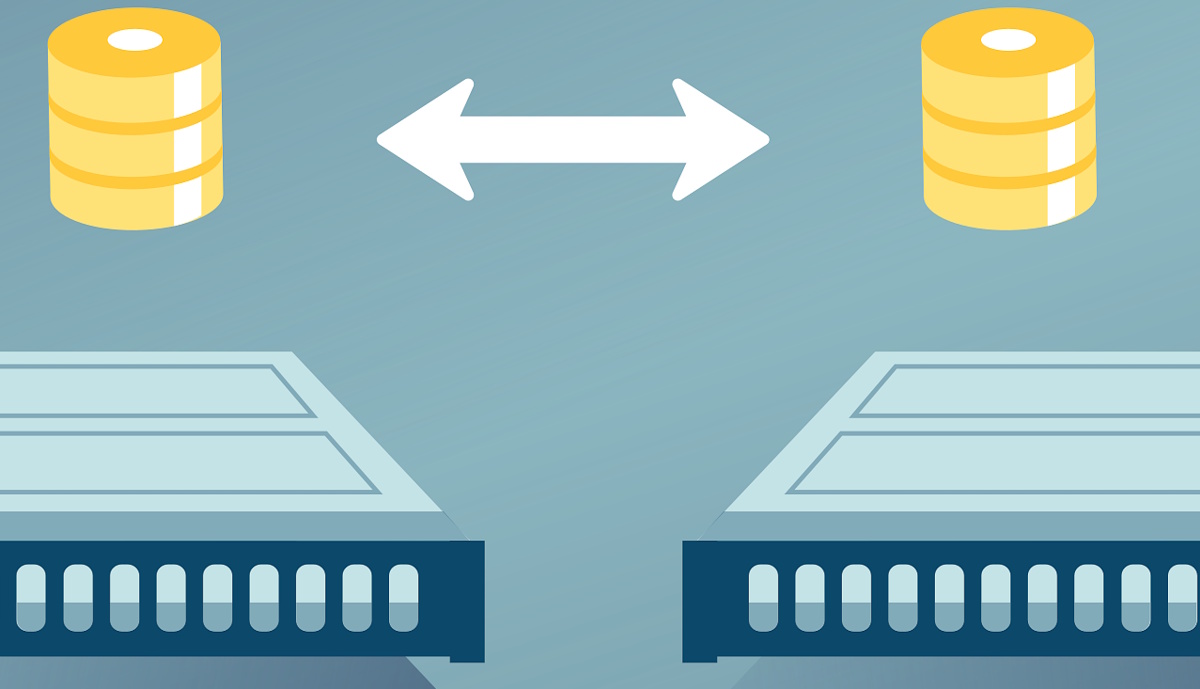Understanding OneDrive: Files On-Demand vs. Always Available on This Device
In today’s digital landscape, cloud storage solutions have become indispensable tools for individuals and organizations alike. Microsoft’s OneDrive, integrated into the Microsoft 365 ecosystem, stands out as one of the most widely used cloud storage services. Among its myriad features, two options often cause confusion among users: Files On-Demand and Always available on this device. This article aims to clarify these key features, helping users make informed decisions about managing their files and utilizing OneDrive to its fullest potential.
What is OneDrive?
Launched in 2007, OneDrive offers users a cloud-based platform to store, synchronize, and share files across devices. As part of Microsoft 365, it seamlessly integrates with applications such as Word, Excel, and PowerPoint. Users can access their files from any device connected to the internet, making it an attractive option for both personal and business use. The flexibility and convenience of accessing files on the go have fueled OneDrive’s popularity, but its diverse functionalities can sometimes lead to confusion.
Files On-Demand: An Overview
Files On-Demand is a feature designed to optimize storage space on devices while maintaining accessibility to a user’s files. As the name suggests, this feature allows users to view and manage files stored in OneDrive without having to download them locally. This can be particularly advantageous for users who work with large files or have extensive libraries of documents that consume significant storage space. Interested users can identify files that are available only online by the cloud icon next to the file name.
Key Features of Files On-Demand:
-
Storage Efficiency: With Files On-Demand, users can see all their files in File Explorer without downloading them. This means that a large collection of documents can be accessed quickly without taking up valuable disk space.
-
Easier Management: Users can easily manage their documents, knowing they can retrieve any file from the cloud as needed. The synchronization is automatic when the files are downloaded or opened.
-
Time-saving: Instead of waiting for files to download before using them, users can click on a file, and it will download in the background. This can be particularly useful during collaborative projects.
- Smart Storage: If a file is not opened for a specific period, OneDrive might automatically free up space by keeping it only in the cloud. Users will be notified when such actions happen.
Limitations of Files On-Demand:
While Files On-Demand offers numerous benefits, it also presents some limitations:
-
Internet Dependency: Users need an active internet connection to access files stored exclusively online. This could be a downside in areas with poor connectivity.
- Limiting Functionality: Certain file types may not support online access or contain features that require local storage. Additionally, copying or moving large files or folders can be slower because it involves downloading the files first.
Always Available on This Device: A Deep Dive
In contrast to Files On-Demand, the Always available on this device setting allows users to download a specific file or folder directly to their device for offline use and ensures that the file is always locally available. When users opt for this feature, they can enjoy immediate access to their files without needing to download them each time.
Key Features of Always Available on This Device:
-
Offline Access: This feature allows users to access their files without an internet connection, making it especially beneficial for those who travel, work in remote areas, or face internet outages.
-
Faster Access: With files available locally on the device, users do not experience delays that might occur when files need to be downloaded from the cloud.
- Ideal for Frequently Used Files: For those who access specific documents or folders regularly, making them always available can significantly streamline workflow and improve productivity.
Limitations of Always Available on This Device:
Despite its advantages, this feature also has drawbacks:
-
Storage Consumption: Keeping files downloaded locally can occupy valuable hard drive space. Many users may not realize how quickly their local storage can fill up if they choose this option for numerous large files.
- Manual Management Required: Users must decide which files to keep always available. This manual oversight can become cumbersome, especially if storage limits are reached.
Comparison: Files On-Demand vs. Always Available
To make a balanced choice between Files On-Demand and Always Available on This Device, users should consider a few key factors.
1. Connectivity Needs:
If constant internet access is a reality for the user, Files On-Demand may be the most suitable option. However, if internet connectivity is sporadic or if the user frequently travels, opting to keep specific files Always Available might be more efficient.
2. Device Storage:
For users with limited storage capacity on their devices, using Files On-Demand will often be a more prudent decision. This ensures space is preserved while retaining access to necessary files.
3. File Usage:
Regularly accessed files that necessitate constant availability and quick access would benefit greatly from the Always Available setting. For files that are not frequently opened or that need to be kept accessible without overwhelming local storage, Files On-Demand would be preferable.
4. Workflow Efficiency:
Consider the intricacies of the work being performed. If rapid access to many large files is integral to productivity, Always Available can greatly enhance workflow. Conversely, if the user typically manages small files or archives, the convenience and space-saving benefits of Files On-Demand are unparalleled.
Practical Management Tips
To maximize the efficiency of OneDrive’s functionality, users can adopt the following strategies:
-
Mix and Match: Use a hybrid approach—keep frequently accessed files always available while utilizing Files On-Demand for less critical documents. This enjoys the best of both worlds.
-
Regular Reviews: Periodically review which files are stored locally. Remove any files that are no longer necessary. Microsoft has tools to help you understand file sizes and usage.
-
Understand Automatic Management: Familiarize yourself with how OneDrive makes storage decisions. This understanding will enable users to proactively manage overwrites and can save users from accidental data loss.
- Mobile Apps: Make use of mobile applications that allow file access on-the-go. This can serve as an alternative to local storage by utilizing Files On-Demand features effectively.
Conclusion
In a world increasingly dependent on cloud technology, understanding the nuances of file management and storage options is essential for effective productivity. With OneDrive’s features such as Files On-Demand and Always Available on This Device, users have the flexibility to tailor their cloud storage experience based on individual needs.
The balance between accessibility and storage management is pivotal, and users can significantly benefit from leveraging both options based on personal workflows. Understanding these functionalities is not merely a technical exercise; it’s vital for enhancing productivity, ensuring seamless collaboration, and maximizing the utility of OneDrive as a powerful tool in today’s cloud-centric environment.
References
-
Microsoft Support. (2022). Use OneDrive Files On-Demand.
-
Microsoft 365 Blog. (2021). What’s New in OneDrive.
- Cloudwards. (2022). Microsoft OneDrive vs Google Drive: Which Cloud Storage Is Better?.
By understanding these differences, users can better tailor their cloud storage solutions, ensuring efficiency and productivity in their digital endeavors.
Microsoft OneDrive is a popular cloud storage service, integrated into Microsoft 365, offering features like Files On-Demand and Always Available on This Device. Files On-Demand allows users to view files without downloading them, saving local storage and enabling easy management, though it requires internet access. In contrast, the Always Available option lets users download files for offline access, which is beneficial for frequent use but consumes local storage. To optimize usage, users should assess their connectivity needs, storage limits, and file access frequency, employing a hybrid approach to leverage both features effectively for better productivity.