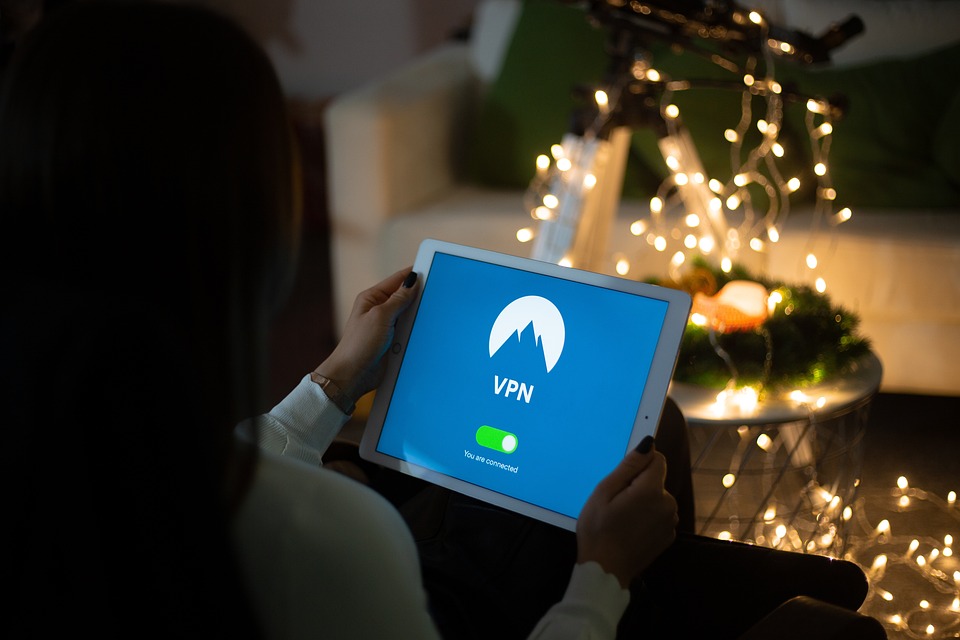Thunderbird is a popular email client used by millions of people around the world to manage their emails. Like any other software, Thunderbird is not immune to errors and issues. One common problem that users encounter is a corrupted or damaged Inbox file. This can prevent users from accessing their emails, leading to frustration and inconvenience. In this article, we will explore the reasons behind Thunderbird Inbox file corruption, as well as methods to repair and restore the Inbox file.
Reasons for Thunderbird Inbox File Corruption
There are several reasons why a Thunderbird Inbox file may become corrupted or damaged. Some of the most common causes include:
1. Improper shutdown: If Thunderbird is not shut down properly, it can result in corruption of the Inbox file.
2. Virus or malware infection: Malicious software can infect the Inbox file and cause it to become corrupted.
3. Hardware failure: A hardware failure, such as a hard drive crash, can result in data loss and corruption of Thunderbird Inbox file.
4. Software bugs: Sometimes, software bugs or glitches in Thunderbird can lead to Inbox file corruption.
5. Overloaded Inbox: If your Inbox is overloaded with emails, it can result in corruption of the Inbox file.
Regardless of the reason for the Inbox file corruption, it is important to address the issue as soon as possible to prevent further data loss and restore access to your emails.
Methods to Repair Thunderbird Inbox File
There are several methods available to repair a corrupted Thunderbird Inbox file. Below are some of the most effective solutions to try:
1. Run the built-in Repair Tool: Thunderbird has a built-in Repair Tool that can help fix common issues with the Inbox file. To use this tool, follow these steps:
a. Open Thunderbird and click on the “Menu” button in the top-right corner.
b. Select “Help” from the drop-down menu and then click on “Troubleshooting Information.”
c. In the Troubleshooting Information window, click on the “Open Folder” button next to the Profile Folder. This will open the Thunderbird Profile Folder in File Explorer.
d. Close Thunderbird and navigate to the Profile Folder. Find the file named “inbox.msf” and delete it.
e. Open Thunderbird again. The Repair Tool will automatically run and attempt to fix any issues with the Inbox file.
2. Use the Inbox Repair Tool: If the built-in Repair Tool does not resolve the issue, you can try using a third-party Inbox Repair Tool. There are several tools available online that can help repair corrupted Thunderbird Inbox files. Simply download and install the tool, then follow the instructions to repair your Inbox file.
3. Restore from Backup: If you have a backup of your Thunderbird Inbox file, you can restore it to fix the corruption issue. To do this, follow these steps:
a. Close Thunderbird and navigate to the Profile Folder as described in step 1c above.
b. Find the backup of the Inbox file (usually named “inbox”) and copy it to the Profile Folder.
c. Rename the backup file to “inbox.msf” (without the quotes).
d. Open Thunderbird again. Your emails should now be restored from the backup file.
4. Rebuild Inbox Folder: If all else fails, you can try rebuilding the Inbox folder in Thunderbird. This will create a new Inbox file and may help resolve the corruption issue. To rebuild the Inbox folder, follow these steps:
a. Close Thunderbird and navigate to the Profile Folder.
b. Find the Inbox file (usually named “inbox” or “inbox.msf”) and move it to a different location on your computer.
c. Open Thunderbird. A new Inbox file will be created automatically.
d. Import your emails from the old Inbox file if necessary.
Preventing Thunderbird Inbox File Corruption
To avoid future issues with Thunderbird Inbox file corruption, there are several preventive measures you can take:
1. Regularly backup your Inbox file: Make sure to regularly backup your Thunderbird Inbox file to prevent data loss in case of corruption.
2. Keep your software up to date: Ensure that you are using the latest version of Thunderbird to avoid software bugs and glitches that can lead to Inbox file corruption.
3. Install antivirus software: Protect your computer from virus and malware infections by installing a reliable antivirus program.
4. Avoid overloading your Inbox: Try to keep your Inbox organized by deleting unnecessary emails and archiving important ones.
By following these tips, you can minimize the risk of Thunderbird Inbox file corruption and ensure that your emails are safe and accessible at all times.
In conclusion, Thunderbird Inbox file corruption is a common issue that can prevent users from accessing their emails. However, there are several methods available to repair and restore the Inbox file, such as using the built-in Repair Tool, third-party Inbox Repair Tools, restoring from backup, and rebuilding the Inbox folder. By taking preventive measures and following the steps outlined in this article, you can address Thunderbird Inbox file corruption effectively and ensure that your emails remain secure and accessible.
Thunderbird is a popular email client used by many, but it can encounter issues like corrupted or damaged Inbox files. This can lead to frustration and data loss. Several reasons lead to Inbox file corruption, including improper shutdown, viruses, hardware failure, software bugs, or an overloaded Inbox. Methods to repair a corrupted Inbox file include using Thunderbird’s Repair Tool, third-party Inbox Repair Tools, restoring from backup, or rebuilding the Inbox folder. Preventive measures to avoid Inbox file corruption involve regular backups, software updates, antivirus software, and managing email overload. By following these steps, users can effectively address Thunderbird Inbox file corruption and ensure email accessibility.