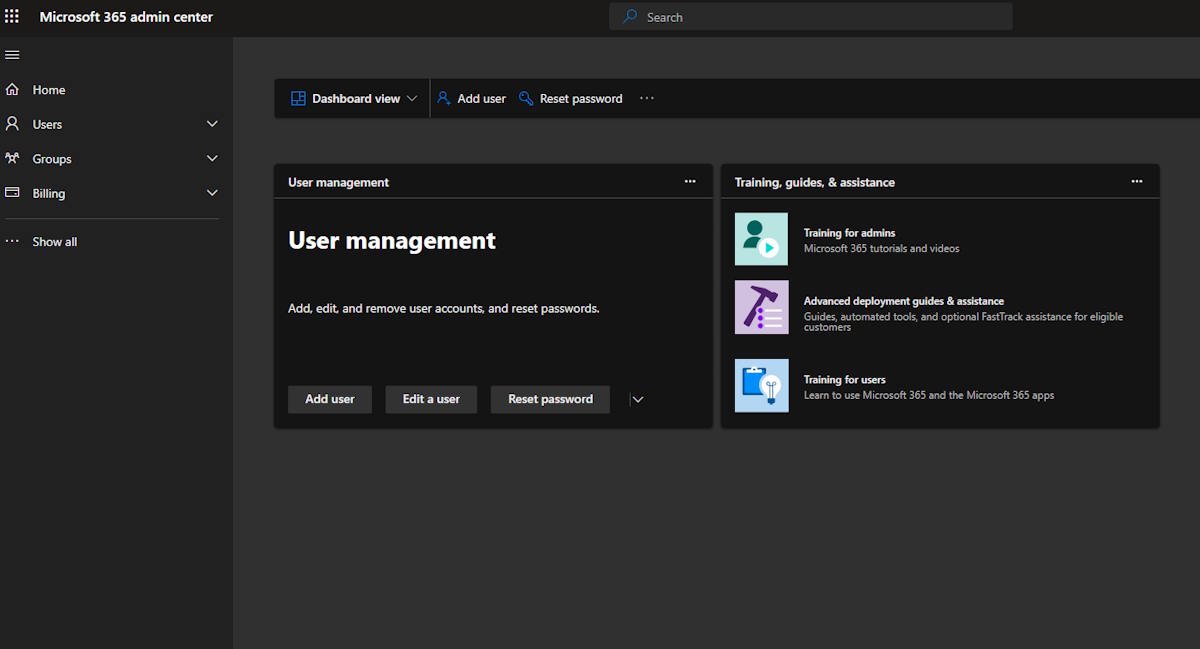Are you still using Outlook 2007 for your email communication? It might be time to consider migrating to Microsoft 365 (MS 365) for a more streamlined and efficient experience. In this blog post, we will guide you through the process of migrating from Outlook 2007 to MS 365.
Outlook 2007 has been a reliable email client for many users over the years, but with the advancement of technology and the need for more collaboration and productivity tools, upgrading to MS 365 is a logical step. Microsoft 365 offers a suite of applications and services that go beyond just email, including cloud storage, collaboration tools, and more.
Why Migrate from Outlook 2007 to MS 365?
– Better collaboration: MS 365 offers tools like Teams and SharePoint for improved collaboration among team members.
– Enhanced security: MS 365 provides advanced security features to protect your data and email communications.
– Access anywhere: With MS 365, you can access your emails and documents from any device, anywhere in the world.
– Regular updates: Microsoft continuously updates and improves MS 365, ensuring you have access to the latest features and security updates.
Steps to Migrate from Outlook 2007 to MS 365
- 1. Backup your Outlook data: Before starting the migration process, it is essential to back up your Outlook data to ensure you don’t lose any important emails or contacts.
- 2. Subscribe to Microsoft 365: Purchase a subscription to Microsoft 365 that suits your needs and includes the email service.
- 3. Set up your Microsoft 365 account: Follow the instructions provided by Microsoft to set up your MS 365 account and configure your email settings.
- 4. Configure Outlook with your MS 365 account: Open Outlook 2007 and add your MS 365 email account by following the on-screen instructions.
- 5. Migrate your data: You can migrate your existing emails, contacts, and calendar events from Outlook 2007 to MS 365 using the built-in tools provided by Microsoft.
- 6. Test the migration: Once the migration is complete, test sending and receiving emails to ensure everything is working correctly.
- 7. Update your email signatures and settings: Update your email signatures and any other settings in Outlook to reflect your new MS 365 account.
Benefits of Migrating to MS 365
– Seamless integration with other Microsoft apps and services.
– Automatic updates and new features without the need for