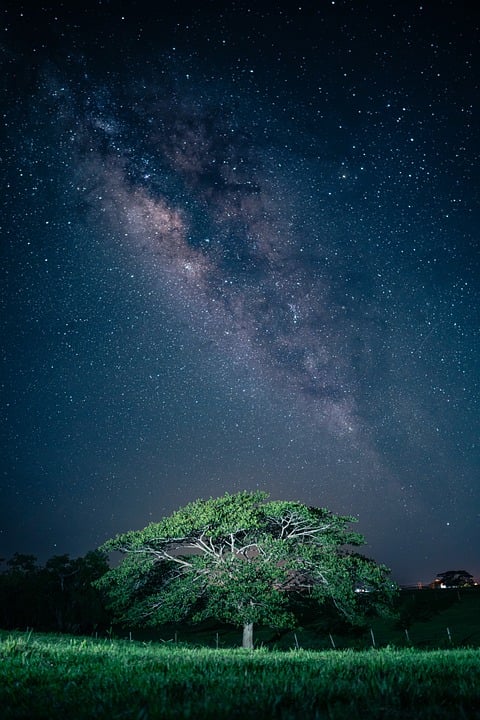What To Do If Your iPhone Screen Keeps Turning On
If you own an iPhone, you may have encountered the frustrating issue of your screen turning on unexpectedly. This phenomenon can happen at random intervals and can be annoying, particularly when it interrupts your activities or drains your battery. This article will explore the potential causes of this issue and provide detailed instructions on troubleshooting and resolving it.
Understanding the Issue
The iPhone screen turning on without any prompt can stem from various factors, including hardware malfunctions, software glitches, or misconfigured settings. Common triggers for this issue include notifications, accidental button presses, or issues related to the screen’s proximity sensor.
Potential Causes
-
Notifications: Every time you receive a notification (like text messages, emails, or app alerts), your iPhone will briefly light up the screen. If you are receiving frequent notifications, this could make it seem as if your screen is constantly turning on.
-
Wake for Notifications: A feature called “Wake for Notifications” allows your iPhone to light up when you receive alerts, which could contribute to the screen issue.
-
Proximity Sensor Malfunction: The proximity sensor, which detects when the phone is near your face during a call, could malfunction, causing the display to activate unexpectedly.
-
Software Glitches: Bugs in the iOS system can lead to erratic behavior, such as enabling the screen without clear instruction.
- Screen Protectors: Some screen protectors may interfere with the iPhone’s sensors or touchscreen functionality, leading to erratic behavior.
Troubleshooting Steps
If your iPhone screen keeps turning on unexpectedly, follow these steps to troubleshoot and resolve the issue:
-
Check Notifications:
- Go to Settings > Notifications and review the apps that have permission to send notifications.
- Disable notifications for non-essential apps to see if the problem persists.
-
Disable Wake for Notifications:
- Navigate to Settings > Display & Brightness.
- Scroll down and toggle off Wake for Notifications. This will prevent the screen from lighting up for notifications.
-
Inspect and Reset Proximity Sensor:
- Make a call to test the proximity sensor. If the screen does not turn off when you bring the phone close to your ear, it may not be functioning correctly.
- If you suspect the sensor is malfunctioning, consider rebooting your device or removing the screen protector, which may be obstructing the sensor.
-
Check for Software Updates:
- Ensure your iPhone is running the latest version of iOS. Go to Settings > General > Software Update. If an update is available, install it and check if the issue persists.
-
Restart Your iPhone:
- Sometimes, a simple restart can clear minor software glitches. To restart your phone, hold down the power button and slide to power off. Once off, hold the power button again until the Apple logo appears.
-
Reset All Settings:
- If the problem continues, consider resetting all settings on your iPhone. This action will not delete your files but will revert personalized settings to default. Go to Settings > General > Transfer or Reset iPhone > Reset > Reset All Settings.
-
Factory Reset:
- As a last resort, back up your data and perform a factory reset to restore your device to its original state. Go to Settings > General > Transfer or Reset iPhone > Erase All Content and Settings. Please note that this will delete all data, so ensure you have a backup before proceeding.
- Visit Apple Support:
- If none of the above solutions work, contact Apple Support or visit an authorized service provider. The issue could be hardware-related, and trained professionals can diagnose and resolve issues that necessitate repair or replacement.
Conclusion
An iPhone screen that keeps turning on can be annoying, but fortunately, there are several steps you can take to troubleshoot and potentially resolve the issue. Begin by checking your notification settings and testing your proximity sensor, progressing through software updates and resets if needed. If all else fails, don’t hesitate to reach out to Apple Support for assistance. With some patience and troubleshooting, you can restore your iPhone to optimal functionality.
If your iPhone screen keeps turning on unexpectedly, it can be frustrating. This issue may be triggered by notifications, the “Wake for Notifications” feature, a malfunctioning proximity sensor, software glitches, or interference from screen protectors. To resolve the problem, check notification settings, disable “Wake for Notifications,” test the proximity sensor, ensure your iPhone is updated, restart the device, reset all settings, or perform a factory reset as a last resort. If the issue persists, contact Apple Support for professional assistance. With troubleshooting, you can restore your iPhone’s functionality and minimize this annoyance.